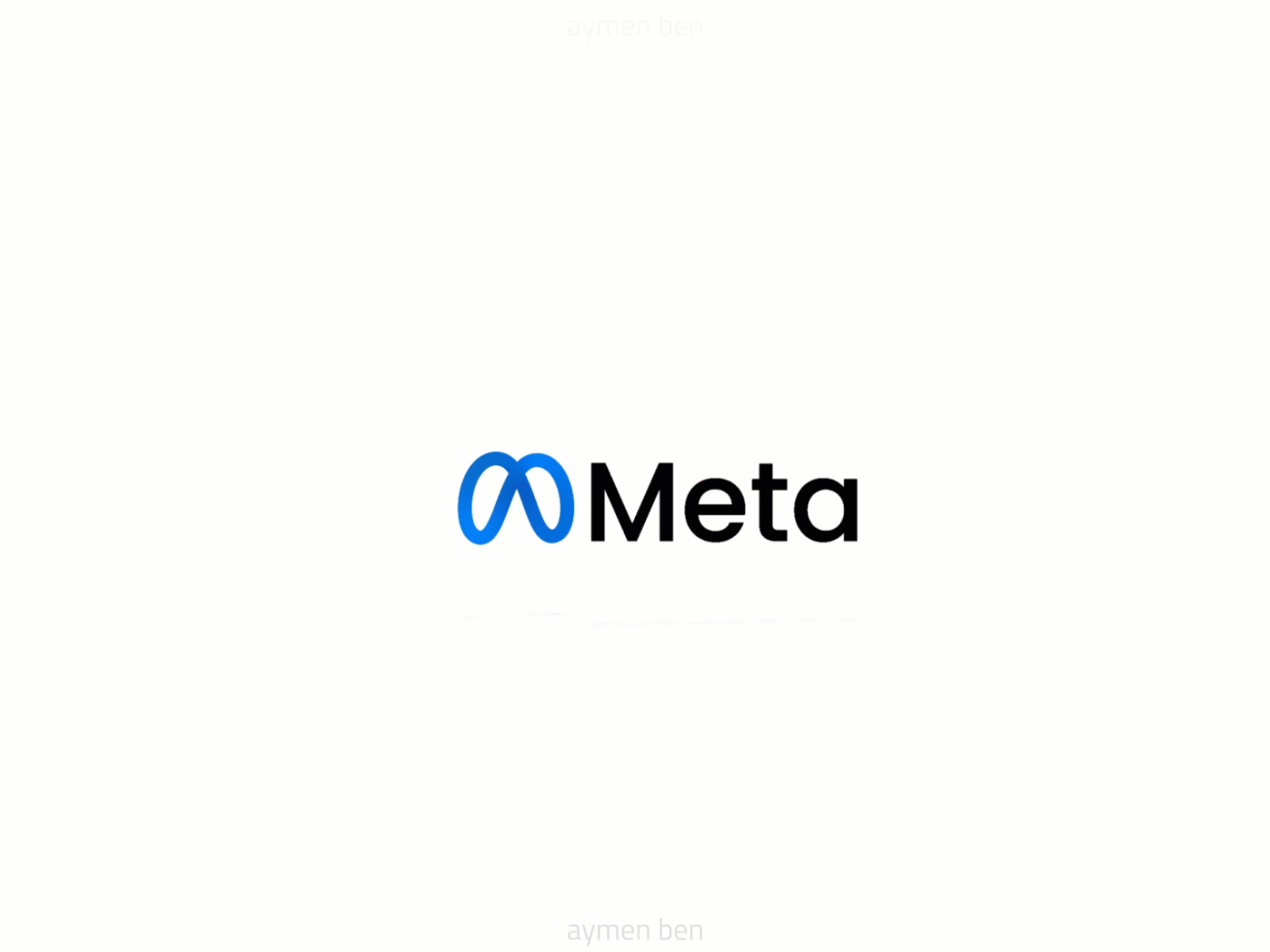Facebook Recommendations and Ratings – How to Remove Them
Turning on Facebook Recommendations for your business page lets anyone leave you a “recommendation” and rating. This is a public review of your business that’s meant to boost your popularity. Utilising this Facebook feature is a huge gamble for your online presence and reputation. On one hand, you can entice more customers if you have generally positive feedback from users. On the other hand, your business may suffer if your products and services fall short of client expectations. Worse, if you get bombarded with fake, spam or troll reviews.Since everyone and anyone can leave a review, this leaves a business very open and vulnerable to online attacks and trolling.
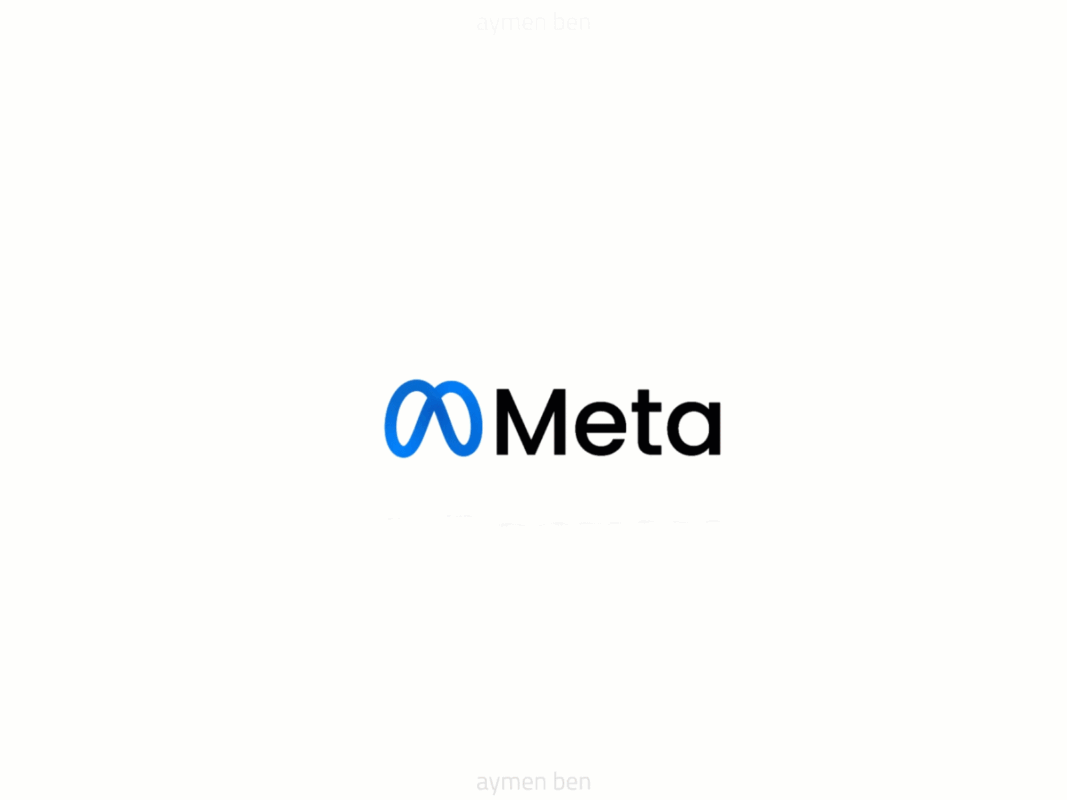
How to Remove Facebook Reviews from a Business Page
The bad news is, Facebook doesn’t allow reviews to be deleted or hidden by the page owner even if the review is blatantly fake or malicious. A page owner has no control over the individual reviews being published on their own page, and the reason behind this is transparency. It assures potential customers that the reviews are not manipulated to show only good things about the business. The good news, it’s not a lost cause yet. Even if Facebook doesn’t allow page owners to remove the reviews themselves, there are other ways to go about removing them.
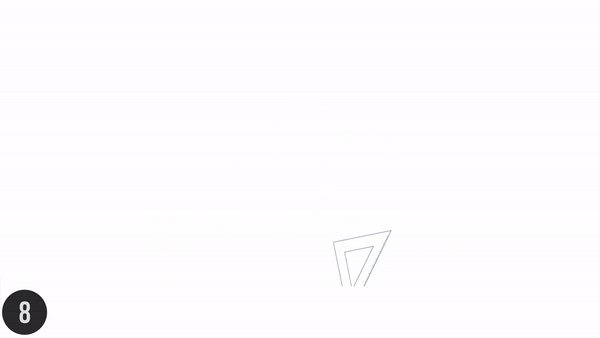
What Can Be Done on Facebook Business Page – Respond, Report or Disable
- Respond to Bad Facebook Reviews
If you’ve received a scathing or critical review from an actual customer, the first thing to do is to write a well-thought out response. It is in your best interest to maintain professionalism and composure. If needed, redirect your irate customer to a personal phone call or e-mail correspondence. Note that this is for reviews that do not violate any community standards and policies.
An example response:
“Hi (xxx). Thank you for writing your feedback. We apologise for not meeting your expectations. To make up for our shortcomings, we would like to speak with you and try to make things right. Our number is (xxxx) and our email address is [email protected], or just send us a direct message. We look forward to speaking with you and thank you again for leaving us this feedback.”
For reviews that go against Facebook community standards, a page owner can still opt to respond with a disclaimer. This is a reply to the user as much as it is a public notice to others. Let the other Facebook users know that the review is unfair, not reliable and/or malicious.
An example response:
“Hi (xxx). We would appreciate it if you delete this review. We do not have anyone with your name in our client records. Thus, your review is unfair and has no basis. Thank you.”
- Report the Facebook Reviews
The second option is to report or flag the review through your personal account or your business page. You can also report the reviewer as a fake account if it seems like a dummy or spam account. This, however, does not guarantee removal. If Facebook deems it so that the review does not violate any of their standards, the review will remain posted. If this is the case, then go back to the first option or disable Facebook Recommendations entirely.
Report The Review Using Your Personal Account Or Business Page
Navigate to the review you want to report. On its top right corner, there are three dots. Click on the dots and choose “Report post”.
Facebook will then prompt you to choose which community standard you think the review has violated. If Facebook agrees with your report, the review and its rating will be removed. Please note that recommendations that only include a star rating can’t be reported.
To check on your report, click the button beside your profile or business page name. Choose “Help & Support”. This will open your Support Inbox where you can keep track of your reports.
Report the Fake or Dummy Facebook Account
You can report a user’s account as fake if you’ve noticed that the account was only created to leave bad reviews. If Facebook deletes the account, every comment or review made through that account will also be deleted.
To report, go to the account’s profile and click on the three dots located on the right side of the page. Select “Find support or report”. Facebook will then let you choose amongst a list of problems relevant to your issue. Select “Pretending to be Someone”, “Fake Account” or “Fake Name”. To check on your report, follow the steps mentioned above.
Turn Off or Disable Facebook Recommendations
The last option may be a bit extreme and that’s the reason why it’s listed as last. If you found your page on the receiving end of negative ratings or feedback and you can no longer keep up with them anymore, maybe it’s time to consider removing “Recommendations” altogether.
By disabling this feature, any ratings and recommendations already made will be removed from your page. However, this does not mean they’ve been deleted. Should you re-enable it, the reviews will re-appear
Do keep in mind that the lack of reviews and a disabled recommendations feature may be red flags for potential customers. It is very likely that they would conclude that a business is problematic and a poor choice if there is no transparency and proof of quality service.
If you still wish to disable this feature, follow the steps below.
To turn Recommendations on or off for your Page:
- From your News Feed, click
Pages in the left menu.
- Go to your Page.
- Click Page Settings in the bottom left of your Page.
- Click Templates and Tabs in the left menu.
- Click to the right of Reviews to turn the tab on or off.
Let Us Help – Remove Digital
If you are unsure if a review violates Facebook’s community standards or the review contains your private information, has a copyright or trademark issue or defamatory content (only for those outside the United States), reach out to us at [email protected] and let Remove Digital help you.